Building a Strong Foundation: Mastering Zoho Campaigns
In the second article in this series, we'll guide you through the basic understanding of Zoho Campaigns. Whether new to email marketing or looking to enhance your existing strategies, this step-by-step guide will help set up your account for optimal success.
General Settings
Sign up for a Zoho Campaigns account and set up your profile to get started. Choose the right subscription plan for your needs; pricing will depend on the number of contacts you intend to email and the required features.
Go to the Setup menu --> General --> Company Details to configure your account settings. Here you can add the following information:
Logo
Company Name
Website URL
Phone
Address
Privacy Policy
Term of Use
Much of this information is required on all email footers. If you update this information here, it can be easily added using Merge Tags. Merge Tags are smart tags that pull data directly from various sources into your email message.
Compliance Settings
GDPR
GDPR (General Data Protection Regulation) is an effective legal regulation for all residents of the European Union since May 2018. GDPR will affect every email marketer with contacts in the EU. This law addresses the exportation of individual and personal data for EU residents. According to the GDPR and EU privacy regulations, email marketers are preferred to send emails to double opt-in contacts and contacts interested in receiving marketing emails. Non-compliance with GDPR can lead to huge fines.
HIPPA
The Health Insurance Portability and Accountability Act (including the Privacy Rule, Security Rule, Breach Notification Rule, and Health Information Technology for Economic and Clinical Health Act) ("HIPAA") requires Covered Entities and Business Associates to take specific measures to protect health information that can identify an individual. It also provides certain rights to individuals. Zoho does not collect, use, store, or maintain health information protected by HIPAA for its purposes. However, Zoho Campaigns provides specific features to help its customers use HIPAA compliantly.
CAN-SPAM Act
CAN-SPAM (Controlling the Assault of Non-Solicited Pornography and Marketing) is an Internet solicitation law passed in 2003. Non-compliance with this law will lead to severe penalties; in some cases, it is considered a criminal offense. The most notable mandate is to keep the unsubscribing process simple and honor opt-out requests promptly.
Unlike GDPR and HIPPA, CAN-SPAM isn't a setting you enable in your system; it's essential because using a tool like Zoho Campaigns will ensure you're compliant because an Unsubscribe link is required in every email.
Manage Opt-In
Double opt-in is a way of getting additional confirmation from your contacts who have subscribed via signup forms. Contacts can confirm their subscription by clicking a link in the double opt-in email. This option will be enabled by default and only applies to Zoho Campaigns Forms. Using a form through Zoho Forms or Zoho CRM will not result in a double opt-in. Here you can update the sender's details and the content of that email.
Deliverability Settings
Under Setup --> Deliverability, there are many essential aspects.
Manage Senders
Here you can add emails you would like to send. All Zoho Campaigns users will be listed here by default, but you can add additional Organizational emails, such as support@domain.com or contact@domain.com. Click "Add Sender" and enter the email address(es), then "Send Confirmation" - this will send a confirmation email to them to confirm.
Sender Domain
Under the same screen, you will see SPF and DKIM information for each connected domain.
DomainKeys Identified Mail (DKIM) is an email authentication mechanism deployed to prevent emails from being tampered with in transit. DKIM is widely adopted by businesses to protect their emails from spoofing and phishing attacks.
Sender Policy Framework (SPF) is an authentication technique that helps receiving email servers identify legitimate email senders and prevent spam from entering the inbox of email recipients.
If you have enabled the DMARC policy for your domain, you must set up DKIM and SPF records to send emails. Domain-based Message Authentication Reporting and Conformance (DMARC) is an authentication technique that uses the Sender Policy Framework (SPF) and DomainKeys Identified Mail (DKIM) to validate emails.
Campaigns Components
Navigation Toolbar: This toolbar contains tabs for quick access to the various Zoho Campaigns aspects.
Subscription: This opens up the subscription plan menu (it will not be listed for all users). Here, you can upgrade to a suitable subscription plan that matches your needs.
Create New: Create new email campaigns, workflows, signup forms, mailing lists, and more.
Global Search: Enables you to search for information across the entire product. The global search feature shows results that contain your search terms, then displays related data based on campaigns, lists, contacts, and more.
Notification: Get notified about every activity taking place in your organization.
Help Center: This is a quick link to access our help guides, knowledge base, blogs, and user community.
Settings: You can configure various settings associated with your account, such as users and control, deliverability, integration, etc., as discussed above.
More icons: This icon lets you venture into more options, like,
Feedback
Favorites
Folders
Calendar
Profile
Understanding the Dashboard
The first screen you'll see is the dashboard. The dashboard displays the overall summary of your account activity.
My Data - This view is unique to each user. In this view, you can look at the number of sent email campaigns, mailing lists, contacts, and automation for your account.
All Data - This view is limited to administrators who can access all of the data for the organization. This view gives you the accumulated data from all accounts in your organization.
This article explored the essential steps to get started with Zoho Campaigns. We covered everything from configuring general settings and ensuring compliance with double opt-in and deliverability settings to managing senders and navigating the homepage dashboard. By understanding these foundational aspects, you're well-equipped to launch successful email campaigns using Zoho Campaigns.
In the following article of our series, we'll dive deeper into the power of Lists and Segments in Zoho Campaigns. Discover how to add and organize your contacts, create targeted segments based on specific criteria, and leverage the power of personalized messaging to engage your audience on a deeper level. Stay tuned for practical tips and strategies to advance your email marketing!
Do you need help with your Zoho systems, or are you a new user? We’re here to help get you set up or optimize your current systems. Contact us through the form below today!