Improve CRM User Adoption with Canvas from Zoho CRM
CRM's are not very aesthetically pleasing; they're usually pretty ugly. I've been looking at CRMs for many years, and they have gotten better. With many systems, you can change banner colors, add logos, and personalize the user experience by setting up unique homepage dashboards. Creating a better user interface (UI) is great for the user experience, but wouldn't it be nice to change the background colors, font, and add pictures and icons? Now, with Zoho Canvas, you can do just that.
User adoption is one of the main challenges for CRM projects. Many think of CRMs as a sales-only tool, but that's changing as our world becomes more digitized. The need to integrate your tools and processes to align with all departments has become a necessity and not just a nice to have. Making your CRM more user-friendly, aesthetically pleasing, and easy to use can dramatically increase the success of your CRM, in turn increasing sales.
22% of all reported problems to successful CRM implementation were people-related or linked to user adoption.
Less than 40% of CRM customers have end-user adoption rates above 90% (CSO Insights).
83% of senior executives explained that their biggest challenge was getting their staff to use the software (Really Simple Systems).
Canvas is a powerful design platform that aims to transform your Zoho CRM user experience from a visual and functional perspective. Canvas allows you to organize your data components the way you want and apply attractive designs to each module layout.
Canvas offers flexibility to organize data according to your needs and customize the layout for each department or user in the organization. For example, you can create a custom layout for your marketing, sales, and support team with relevant information, allowing the same set of details on a record page to be reorganized differently for the different profiles based on their responsibilities and functions. Your sales team could have their contacts, accounts, opportunities, and activities components, while your marketing team has campaign details, webform inquires, and social media sections.
Top 5 Canvas Benefits
Data Reorganization
Your CRM system should be efficient enough to match the pace at which your team is working - there is no time for meaningless and mindless tasks or jumping between platforms that hinder them from doing their job. Let's say you are on a call with your customer; during the call, you check the CRM for their recent deals, support tickets, and recent activities, including calls, emails, and social media posts. You need to access these details quickly and easily, or it will disrupt the flow of your conversation. Using Canvas, you can create a tailor-made page layout to highlight the critical information you need at a glance.
Bespoke Design
Anything bespoke is "custom made" or "made to order." It's anything that has been designed specifically with you in mind, a product created and crafted to meet you or your company's specific needs. With Canvas, you can make your CRM your own and design it exactly how you want. You can build an interface that matches your brand and aligns with your company's website.
Better CRM Adoption & Increase Efficiency
When your CRM pages are more visually appealing, user adoption will increase, your team will recognize the data they're looking at, and it's a pleasant experience. Working with your CRM will become something you and your team look forward to through highlighting critical data, making it effortless to retrieve the information needed, and increasing their overall efficiency.
Unified CRM User Experience
Canvas allows for a more consistent user experience. Building layouts with your user's role in mind, all users can see the same information laid out in the same way.
Differentiation in the Standard View and Canvas
You might ask yourself the differences between the current setup and using a Canvas design in your system, a great question.
Standard View
Contact, Company Name, Phone, and Email are for example purposes only, and not based on real information.
Canvas View
Contact, Company Name, Phone, and Email are for example purposes only, and not based on real information.
On the standard view, records are usually presented in multiple sections in a linear structure where data is arranged sequentially; one needs to scroll down to find the relevant information. Canvas is a "What-You-See-Is-What-You-Get" editor (WYSIWYG editor), allowing for extensive customization, branding, and flexibility in data organization. Canvas lets you create a design framework on how you want the data organized in a non-linear manner, arranging the data elements in a hierarchy you wish, minimizing the time to find the information needed.
On the standard view, the background is white and cannot be changed; list buttons on each module might be irrelevant, such as "share via slack" or "mail merge, " but you cannot remove them on the standard view. With Canvas, you can adjust the background to fit your brand's color and choose the most important buttons for your process, eliminating unnecessary ones.
A few of the most significant differences are a 360-degree view for all data and conditional styling. If you're working off the Contacts module, you can include more data from the deals module, such as the sales cycle duration, deal amount, last activity date/time, and closing date right on the contact record, eliminating the need to jump between the two modules. Some examples of conditional styling include changing a section or field background to red if a task is overdue, changing the color of deal stages to highlight where they are in the process, or turning a field red if it's left empty.
FAQ
Are there pre-made templates?
Yes, there are some pre-made layouts that you can make customization to meet your business needs. The above example is one of the templates in the system that I added some fields and an icon to. You can also start from a blank template and create everything from scratch.
What are the key elements in the Canvas builder?
There are three areas to be aware of in the Canvas builder:
Elements - How you package your data
Sections
Tabs
Tables
Line
Data - What goes into the elements
Primary Fields
Related Lists
Actions
Buttons
Style - How the data will look
Text
Icons
Colors
Font
Boarders
Shadow
Conditional styling
What are the Canvas Building Steps?
Add key elements
Add data and operation
Resize/organize components
Appy style
Assign Canvas
Can I clone a Canvas?
Yes, you can clone a canvas view. In the Canvas builder, against the canvas in question, click the "Ellipsis" icon and click "clone."
Is Canvas available in Sandbox?
Not currently; Canvas in Sandbox is at least a couple of months out. I would suggest keeping the design inactive until it's ready to go live, and as a precautionary measure, leaving it unassigned until the templates are fully complete; if testing is needed assign it to only the System Administrator as to not disturb your other user’s workflows. Changing the design and layout in real-time can cause a lot of confusion for your end-users, so rolling this out should be done in stages. Click here if you have questions, and I would be happy to help!
Canvas is an inspiring update for Zoho and the CRM world. There are many moving parts of deploying this excellent new feature in your system, so speaking with Zoho directly or with an authorized Zoho partner can help make it a smoother transition. Setting these up can also take a lot of time, so if you want to explore this but don't have the time to implement it, I would love to help, schedule a call HERE.
Update: Virago Ventures, Inc. is a Certified Canvas Designer. We’re one of sixteen other Zoho Partners selected at this time. CLICK HERE to learn more.