Unifying Data with Zoho CRM Sync and Integration Strategies: Mastering Zoho Campaigns
Welcome to the fifth installment of our "Mastering Zoho Campaigns" series! This edition delves into the dynamic world of data unification through CRM Sync and integration strategies in Zoho Campaigns. Integrating Zoho Campaigns with your CRM system is the key to unlocking customer insights and optimizing email marketing efforts. By understanding the power of data unification, you'll be equipped with the tools to create more personalized and targeted email campaigns, foster deeper customer relationships, and drive exceptional results.
In our third installment, we discussed the various ways to add contacts to Campaigns. Those include adding them manually, importing them, and using Zoho Campaigns Sync Services setting. You can find this through the Navigation Toolbar; choose Contacts, then Sync Services—the following screen includes a list of the various services you can sync with Campaigns. Popular Zoho services include Zoho CRM, Zoho Desk, and Zoho Books; some third-party services such as HubSpot, MS Dynamics, and Salesforce. You do not have to use Zoho CRM to use Zoho Campaigns, but that is the primary service we will focus on today.
Integrating Zoho CRM and Zoho Campaigns offers many benefits that can revolutionize your marketing and sales efforts. Bringing these two powerful platforms together allows you to seamlessly sync valuable customer data, ensuring a unified and up-to-date view of your contacts. This integration empowers you to create highly targeted and personalized email campaigns based on real-time customer insights, leading to increased engagement and higher conversion rates. Automating data transfer between CRM and Campaigns streamlines your workflow, saving time and effort while enabling efficient lead nurturing and follow-ups. Moreover, the integration enhances collaboration between marketing and sales teams, fostering better alignment and maximizing the overall impact on your business.
Setting up the Zoho CRM Sync
All CRM syncs will be instant from Zoho CRM to Zoho Campaigns, facilitating consistency between these two systems. It is important to note that the optimal data flow is Zoho CRM --> Zoho Campaigns.
Best Practice: If you need to update a contact record such as their name, company name, or contact type, update in the CRM first, and that information will be pushed to Campaigns.
Here are the steps to set up the sync.
From the Navigation toolbar, choose Contacts and select Sync Services.
Under Zoho CRM, select Active Syncs.
Click Setup to edit the sync configuration.
Update Opt-Out Contacts - you can enable this option so the system will automatically update the CRM records unsubscribed in Campaigns; this will be enabled by default. If a contact unsubscribes in Campaigns, the default field to update in CRM is the "Email Opt Out" checkbox. If this box is checked in CRM, you will also not be able to send them emails in CRM. You can change that from the "Email Opt Out" field to a custom field to still send them emails in CRM.
Update Lead Score to CRM - This will push the Campaigns Score to a custom field on each module. This can be helpful so your sales team can see the value of the lead from the marketing team's perspective.
Best Practice: I recommend using a custom checkbox field on the Lead and Contact titled "Campaigns Unsubscribe."
Initiating the Sync
Step 1: From the Navigation toolbar, choose Contacts and select Sync Services. Click Create Sync under Zoho CRM.
Step 2: Choose the Module
You can sync Leads, Contacts, or Custom Modules. You can configure the Account and Deal field values in the Contact sync. You will likely have multiple syncs under one CRM Organization.
Step 3: Select the Mailing List
Selecting a mailing list is now an optional step.
Best Practice: I recommend choosing one unique list per sync.
Leads: "All CRM Leads" - enable removing converted leads. When the sales team converts the lead to a contact in the CRM, it will create a new Contact; the Contact sync will pick up this record and add it to the "All CRM Contacts" List.
Contacts: "All CRM Contacts"
Custom Modules: "All CRM Custom Module Name" - Only sync custom modules that contain email addresses.
Step 4: Selected Subscription Type
Marketing: Contacts who are willing to receive your emails
Non-Marketing: Contacts who you do not wish to receive your emails
GDPR ONLY STEP: Lawful Basis for Communication
The lawful basis on which you process the data of your contacts/leads falls under one of the following: Legitimate Interest, Contract, Public Task, Vital Interest, or Legal Obligation.
Step 5: Choose Topics
Choose which contacts should be enrolled in if you have multiple Topics. You can select numerous Topics.
You can skip this step if only the Default Topic is enabled.
Step 6: Advanced
Exclude opt Out Contacts - sync only active contacts.
Remove Opt-Out Zoho CRM Contacts - remove opt-out Zoho CRM records from Zoho Campaigns.
Step 7: Mapping the Fields
By default, only the last name and email address will sync over. You will likely want more information than that, such as first name, company name, contact type, and contact status. You can also map the Accounts and Deals fields in the All Contacts module sync.
Step 8: Click Initiate
Once initiated, the sync will update in real-time.
Best Practice: I recommend checking on it occasionally to ensure nothing stops working.
You can edit the above settings at any time. You can also add new fields to the field mapping at any time. When you do this, it will reinitiate the full sync to update everything accordingly. \
Next to the field mapping menu, you can view the Sync History anytime. Here you can view the sync date and time and all the contacts synced from its creation, along with details like total contact count and the number of newly added, updated, and skipped contacts.
Total count refers to the total number of contacts that were involved in the sync
Added refer to the new contacts added via the sync
Updated relates to the contacts whose fields were updated in the sync
You can export the Skipped contacts to determine why they were skipped.
In conclusion, integrating Zoho CRM and Zoho Campaigns is a game-changer for streamlining your marketing and sales processes. By harnessing the power of data synchronization, you can create highly targeted and personalized email campaigns that resonate with your audience and drive tangible results. Setting up the sync and initiating the integration is a straightforward process that unlocks a world of possibilities for maximizing customer engagement and boosting conversion rates. Remember to implement best practices, such as regularly updating your data and mapping fields correctly, to ensure a smooth and seamless integration. Embrace the full potential of Zoho CRM and Zoho Campaigns integration, and watch as your marketing efforts soar to new heights.
Get ready to supercharge your email marketing game with the next installment of our "Mastering Zoho Campaigns" series! In the upcoming article, we'll discuss creating, managing, and sending a successful Campaign. Discover how to create campaigns from templates as well as HTML imports. Unlock the true power of Zoho Campaigns with personalized and actionable content delivered directly to your contacts’ inboxes. Don't miss the opportunity to drive exceptional results with Zoho Campaigns.